When it comes to billing customers, the fastest and most convenient way is to send an invoice via email. Skynova provides online invoicing for small businesses so you can bill anytime, anywhere. Create professional invoices and other important documents with our templates in minutes. Skynova simplifies and speeds up the billing process so you can get paid faster.
If you email an invoice through our service, you’ll be notified when the customer opens it. No more worrying about whether they’ve seen their bill. Skynova keeps you organized and on top of your billing. Learn more about emailed invoices in our guide below.
What Is an Invoice?
An invoice is a document that details transactions between customers and businesses. An invoice aims to create a record of goods or services rendered, plus their costs. Each new invoice must be assigned a unique number. It’s a way to track what your business has charged, what has been paid, and what is still owed.
An invoice should have detailed line items of each good or service provided to the customer. To get paid as quickly as possible, a customer must understand who the invoice is from, what they owe, and how to pay it. The following items should be on every invoice you send:
- Your business name and contact information
- The customer’s name and contact information
- An invoice number
- An invoice date
- A due date
- Item descriptions
- Amounts due
- Payment terms
- Payment methods
It’s best for an invoice to have detailed line items of each good or service provided to the customer. Write details in a way that the customer can easily identify line items. Item quantities or hours of service, plus the cost per each item or hour, should also be included. Line items and any taxes must be added to give the customer a total amount due.
Invoices may include any notes important for you and the customer to have on record. You can also add logos, discounts, down payments, taxes, and late payment terms to invoices as needed.
What Is an Invoice Email?
An invoice email is an electronic message you send to a customer that includes an invoice. The invoice can be included in the body of the email or attached as a separate file. The email serves as a way to greet the customer and provide any further details necessary.
An invoice email should sound friendly yet professional. It should also include contact information if the customer has any questions about the invoice or problems with an attached file. Learn more about crafting the best invoice email below.
4 Simple Steps to Send an Invoice via Email
Sending an invoice via email sounds simple, and we assure you, it is. However, there are certain details you need to keep in mind when creating your invoice and composing your email messages. Review our four simple steps to start sending invoices via email today.
1. Use an Invoice Template
An invoice template is an editable form with designated spaces for important billing information. Skynova offers a free invoice template to streamline your billing process. To create an invoice, all you need to do is fill out each box on the form as it applies to your company and customer. There’s also a preview function so that you can double-check your invoice details.
You’re able to save, print, download, and email invoices directly from the template. You can even set up recurring invoices, so you don’t need to repeatedly recreate similar invoices. Skynova makes invoicing as intuitive and easy as possible, so you can spend less time on paperwork and more time on what matters most to you and your business.
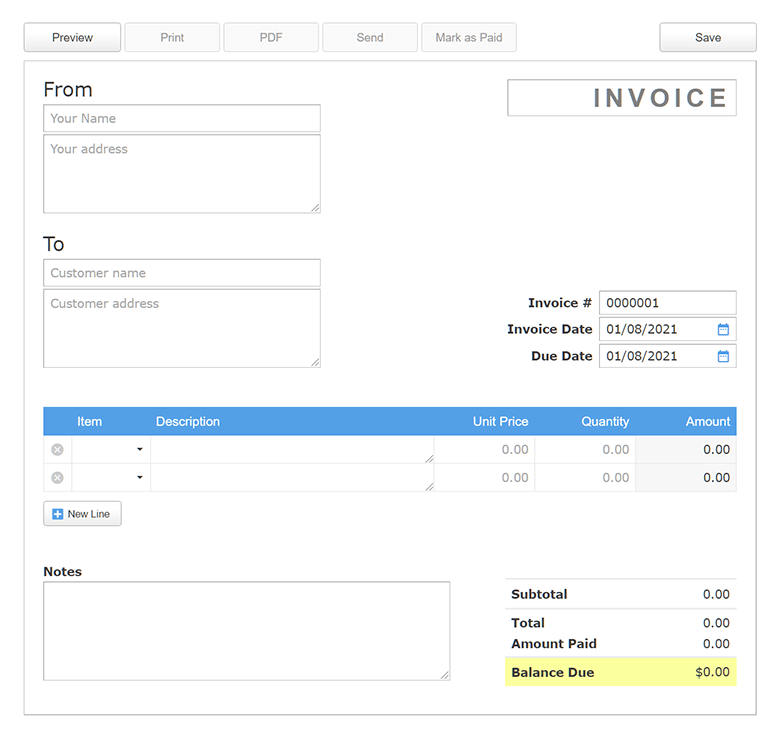
2. Fill Out the Invoice Template
Skynova’s free invoice template is completely customizable. It works for all types of businesses, no matter the industry. Best of all, it automatically numbers and calculates the invoices, so there’s much less room for billing errors.
To fill out the form, simply click in each box and add the necessary information. Make sure you remember to:
- Personalize the invoice. Click on "Show Customization Options" to upload your company logo. It will appear in the top right corner of the form. You could also add a personal note in the "Notes" section at the bottom. Customers usually appreciate a heartfelt thank-you.
- Include contact information. Add your company name and your customer’s name, address, phone number, and email. Be sure to include how and where the payment should be sent.
- Add a due date. Set payment terms with your customer before providing goods or services. This will help you set the invoice’s due date and remind them of any late fees.
- Include details. Describe each item you’re charging for and how much it costs. If the invoice is vague or hard to understand, payment will likely be delayed, and your customer will be contacting you for clarification.
- Add payment terms. Let the customer know how you expect to be paid, when late fees apply, and whether you accept certain payment methods.
If you need to add more line items to the template, click the box "+ New Line" in the "Item" description area. All calculations done per line will show in the "Amount" box at the end of each line. Types of line items that can be selected from the "Item" drop-down menu include:
- Service: To charge for a service, type the details in the "Description" area, and put the total cost for the service under "Unit Price." Under "Quantity," put "1."
- Hours: To charge per hour, place the cost per hour in the "Unit Price" box and the number of hours in the "Quantity" space.
- Days: To charge per day, place the cost per day in the "Unit Price" box and the number of days in the "Quantity" space.
- Products: To charge for a product, type the details in the "Description" area, and put the total cost for the product under "Unit Price." Under "Quantity," put the number of products for which the customer needs to pay.
- Discount: When you choose to add a discount, the number you enter into the "Unit Price" will show as a negative and be automatically subtracted from the subtotal.
If you need to add a purchase order number or sales tax, you can click on "Show Customization Options" and check the appropriate box.
3. Create an Invoice Email Template
An invoice email template is a useful form to have when it’s time to bill your customers. Create a basic template that you can use repeatedly, so you don’t waste time typing a new email for every invoice. Only a few simple changes are needed to personalize the email for different customers. Here’s an invoice email template example:
Hi [recipient’s name],
I hope this email finds you well. Please see the attached invoice #[number] for [goods or services provided]. Payment is due by [due date] and can be made via [credit card, check, etc.]. Please let me know if you have any questions.
It’s been a pleasure doing business with you!
Thank you,
[Sender’s name]
[Contact information]
4. Email the Invoice
Once you’ve completed the invoice template and personalized an email template, it’s time to send the invoice. First, click "Preview" to see how the invoice will look to your customer. Check for any missing information or typos. If you need to make changes in this mode, click "Edit."
Now, there are two ways to email the invoice you’ve created:
- To send as an attachment: Click the "Save" button on the top right of the template form to save the invoice to your Skynova account. Then, click the "PDF" button to create a PDF of the invoice, and when you do a "Save As," save it by the invoice number. Attach the PDF to your email, whether through Gmail or another service provider, by uploading the file from where it was saved.
- To send from the invoice template: Click the "Save" button on the top right of the template form to save the invoice to your Skynova account. Then, click the "Send" button to email the invoice directly from the template to the recipient.
Be sure to include the invoice number in the email’s subject line. It’ll help you sort and keep track of your correspondence regarding each invoice.
Invoice Emailing Etiquette
A few words of advice about invoice emailing etiquette:
- DO: Communicate as politely as possible.
- DO: Express gratitude for their business.
- DO: Request payment in a courteous manner.
- DO: Make everything easy to understand.
- DON’T: Be brusque, pushy, or rude.
- DON’T: Be vague about what you’re charging for.
- DON’T: Surprise the customer with unexpected extra costs.
- DON’T: Send an email or invoice with typos.
How to Follow Up on an Invoice Email
If you’ve set clear payment expectations and instructions and still haven’t heard from your customer, it’s time to follow up on the invoice email. Technology doesn’t always work smoothly, so the first and most courteous thing to do is make a phone call.
Get in touch with your contact person — whether an individual or accounting department — and make sure the email has gone to the right address, person, or department. Simply say, "I’m following up on the invoice email I sent. I haven’t heard from you, and I wanted to make sure you received it." Another way to follow up is to send a short email to check in and remind them that the payment is now due.
Track and Manage Invoices With Skynova Invoicing Software
Skynova covers all the basic software needs of a small business. Our invoice and business templates help professionals like yourself track and manage invoices, send payment reminders, and so much more. Start using Skynova templates, software products, accounting software today to simplify your billing processes and get paid faster.
