Invoicing, like all business forms, can sometimes be a headache. Creating a unique invoice for each client, remembering to include all relevant information, and then printing the invoice can add to the day-to-day stress of running your own business. But it doesn’t have to be that way.
With Skynova’s sales invoice template, creating, sending, saving, and printing custom invoices becomes easy. You can make high-quality sales invoices personalized to your business needs in a matter of minutes. And each one can be sent to clients directly via email, downloaded as a PDF, or as a print option.
Let Skynova take the hassle out of invoicing. Use our free sales invoice template, and follow the three steps below to have a printed invoice in your client’s hands quickly, easily, and headache-free.
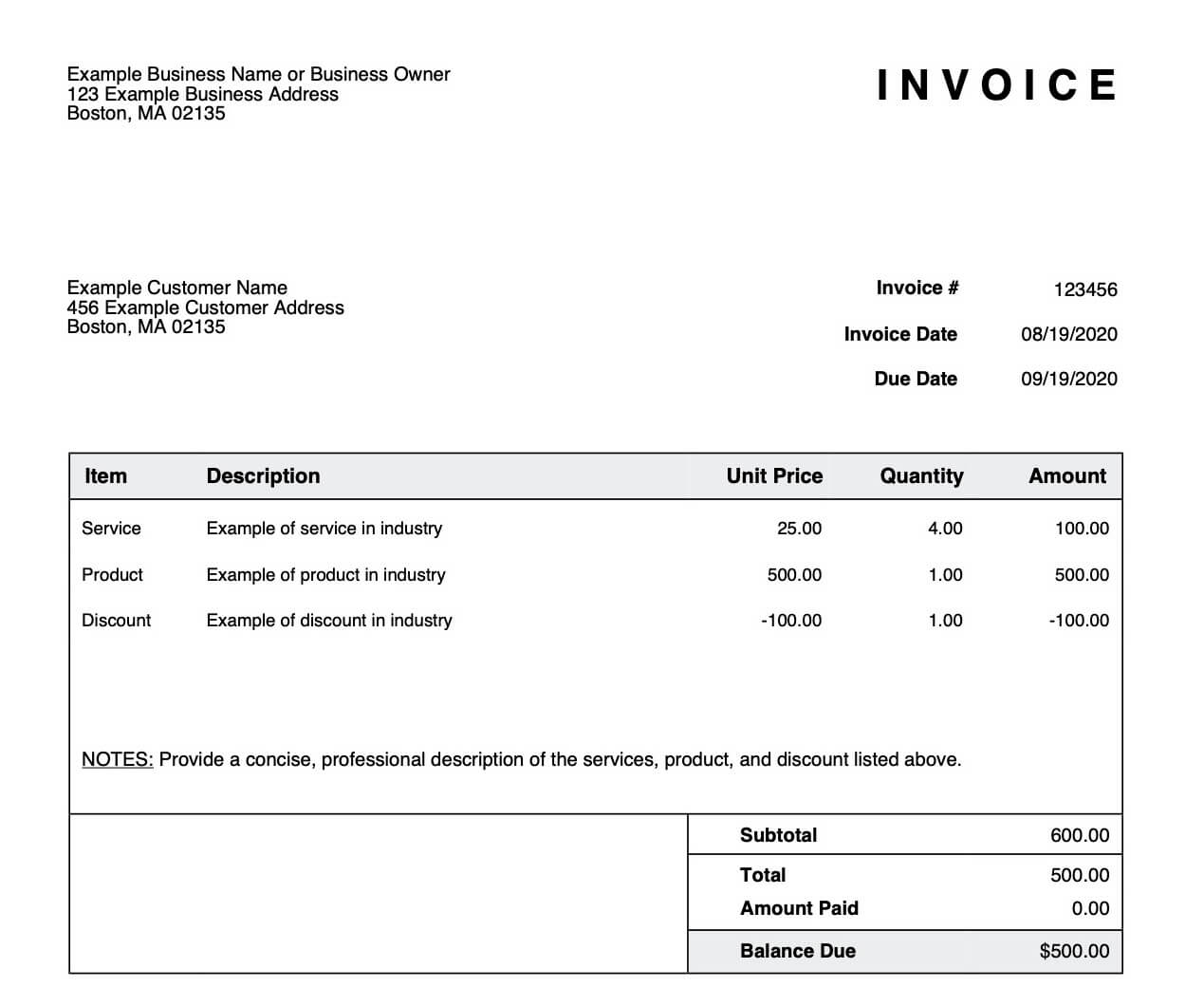
How Do I Print Invoices?
Printing your custom invoice from Skynova is a simple process. You can make and send a new invoice to print in three easy steps. Within minutes, you’ll have an invoice that is professional, detailed, and ready to go. You can even do it from your phone. Why waste time with a more complicated process when Skynova’s templates make doing business so much more straightforward?
Follow the steps below to prepare your invoice and get it ready for the printing process. As an additional benefit, once you save your invoice, it’s added to your Skynova account. You can find it any time you want, from anywhere you need.
Step 1: Fill Out the Invoice
An effective invoice contains as much relevant information as possible. This ensures prompt payment, but it’s also for your records and those of your clients. Relevant information includes contact information, a breakdown of services performed or products purchased, payment details, and when payment is due. These are the basic elements of any effective sales invoice.
Beyond these details, it pays to consider your sales invoices, like any business form, as part of your marketing efforts. Adding your logo and company name is one way to create a cohesive and professional image. You also want to make sure to include your physical address, contact information, and any pertinent media (such as your website). This turns your invoice into a business card; something clients can refer to and find your website, place another order, or even remember you. Take every opportunity to make your business memorable and easy to come back to.
Personalize the Invoice
Take advantage of the opportunity that Skynova’s sales invoice template gives you to make custom invoices. An unpersonalized sales invoice may get the job done, but it’s not as professional as if you had taken the time to really make your invoice your own. Adding your logo is as easy as selecting "Customization Options" at the top of the invoice, checking the box labeled "Logo," and uploading the image using the "Browse" button to the right.
Remember to make use of the "Notes" section, as well. Found at the bottom of your invoice, this section is a chance to speak directly to your clients, adding relevant notes about services performed and products purchased. It’s also a place for you to thank them for their business and even offer them a discount next time.
Include Contact Information
Double-check that you have the right contact information for every client. You want to have their name (spelled correctly), address, phone number, and other necessary information correct for your own records, just as your clients will need your information for theirs.
A successful sales invoice needs to show who is doing the invoicing, who is receiving it, and why. At the very least, you want to make sure you’re sending the right invoice to the right client. That kind of mix-up will cost you time, money, and potentially affect your professional reputation should it happen too often. Remember that business invoices are just as much a part of your marketing efforts as any ad you place. Clean, correct invoicing matters.
Add Invoicing and Due Dates
Most business owners make a point of discussing pricing and payment options, as well as payment policies, with clients before they start processing an order or begin a service. It’s a good habit, so clients know what to expect. Adding a payment due date to your sales invoice then serves as a simple reminder. It’s also a good place to note any extensions granted for that due date or spell out a payment schedule if you accept partial payments.
Dating your invoice for the day you created is also important for payment processing, as well as record-keeping. If you allow a client 15 days to pay their bill, for example, that time frame will typically begin from the date the invoice was issued. This makes keeping track of any accounts receivable a lot easier. You should also add a custom invoice number for even easier record-keeping.
The best part is that after you create your first custom invoice, Skynova will automatically increment the invoice number on future invoicing to ensure it’s unique.
Add Payment Terms
Along with the date due, you want to note what forms of payment you accept and, even more importantly, any that you don’t. Are you a cash-only business, or do you take personal checks and credit cards or debit cards? If you take cards, are there any restrictions you need to note? These can include a minimum purchase required for card use or which cards you may not be able to accept.
If you accept partial payments and haven’t done so, note a payment schedule here. Remember to be as clear and detailed as possible on what is due when. Don’t leave any room for questions or confusion about when or how you expect to be paid.
Include Details
This is where you add an itemized list of services, parts, labor, and other details pertinent to the work you performed. Don’t worry about keeping track of the math, though. Simply enter the quantity and unit price, and Skynova’s software automatically fills in the final amount per item. You can add as many items as you need to this breakdown.
Discounts are just as easy to calculate: From the drop-down menu under "Item," choose "Discount." Any number entered into the "Unit Price" will automatically be applied as a negative number and discounted from the total amount. Once you’ve saved your invoice, you can add any necessary sales taxes.
Step 2: Preview the Invoice
Once you’re finished entering all of your information, take a moment to preview before printing invoices. At the top left of your invoice, select the "View" option to see a full-screen version of what you created. Now is the time to double-check client names and contact information, the itemization of costs, the payment due date, and proofread.
Getting paid is important, but so is maintaining your professional image. It only takes a moment to look for spelling and punctuation mistakes, after all, but issuing an invoice with those kinds of mistakes may have longer-term impacts.
Correct any mistakes quickly and easily by selecting the "Edit" option on this screen. Once you’re satisfied that your invoice is correct and as polished as possible, you’re ready to print.
Step 3: Print the Invoice
Once you’re ready to print invoices, select "Save" at the top of your invoice. Above the final invoice, you’ll see a couple of options: "View," "Print," "PDF," "Send," and "Mark as Paid." To print your custom invoice, simply click on the "Print" button, and you’ll be taken to the printing screen.
If you keep physical files, remember always to print a copy of each selected invoice for your records.
Send Directly or Save as a PDF
Skynova lets you choose what to do with every sales invoice you create with our template. Do you want to print your invoice? No problem. Do you want to send it directly to a client? Simple. Just select "Send" and enter their email address. If you choose to, you will receive a notification as soon as they open the email and view their invoice. And if you enable the online payment option, your clients can pay online with a credit card as soon as they receive their invoice.
While Skynova saves every sales invoice you create, keeping your own records is always a smart business move. As noted, you can reprint, but you can also download and save your invoices in PDF format to your laptop, tablet, or phone. Skynova makes sure keeping track of your sales invoices and other business forms is as easy as possible, no matter which method of record-keeping you prefer.
Create a Customized Invoice With Skynova’s Sales Invoice Template
Getting paid is a must. Your business might be your passion, but it’s also how you make a living. So, don’t let any dread of doing paperwork stand between you and a better bottom line. Skynova helps busy professionals just like you tackle paperwork every day.
Our free sales invoice form lets you create and personalize a professional invoice that’s easy to save as a PDF, email directly to your clients, or print as many copies as you need. It’s a clear and simple answer to your sales invoicing needs.
Stay organized, look professional, and get paid faster with all of Skynova’s software products. We’ve made it our business to create the software and templates that your business needs to get the job done.
